Using Date Completion Tracking
Want to track when an action is completed? Using Date Completion with reminder alerts, you can track when an item is completed and who did it. And turn off remaining reminders!
What does this feature do?
Date Completion allows you to track and record when something is complete, after you send out an alert. It's a great way to manage things like license renewals, COIs, certificates, credentials, reports, audits, and other items that need to be updated regularly. With a simple click of a box, you can record the item as complete, keep a log of who checked the box and when, and turn off any remaining alerts. This feature is available for all subscription plans.
Adding Completion Tracking to a Date
Note: Completion Tracking is unavailable for the Effective and Termination dates or if dates are set to renew automatically.
- On the Contract Page for any contract, select the bell next to a date.
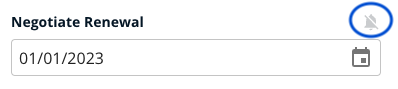
- Check the box next to Add Completion Tracking
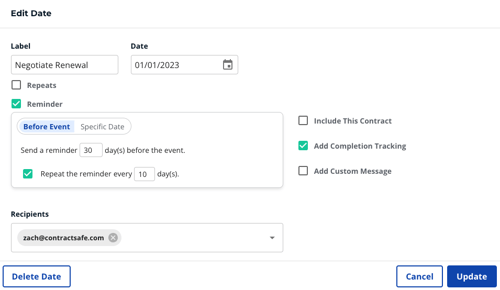
- Select Update after you've filled out when to send a reminder, and after you're done adjusting these settings.
Tracking Completion of a Date
- After completing the steps above, you will now see a checkbox below the date.
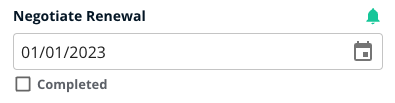
- Check the box next to Completed to clear the reminder and indicate the task is completed. Once this box is checked, any remaining reminders are turned off and the bell icon turns to inactive (gray).
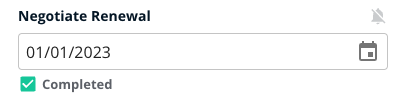
- If you hover over the Completed icon, you'll see who checked the box, and when. And if you check it accidentally--no problem! You can uncheck it and the alerts will reset.
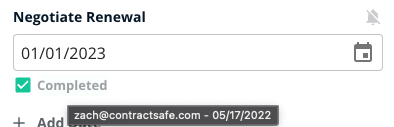
Please reach out to support@contractsafe.com for any questions.