(BETA) Editing a contract using Word (online or desktop)
Sync between Word and ContractSafe for easy drafting and editing.
Available for Finalize, Maximize, and Enterprise plans only and requires a Microsoft Word license.
Table of contents:
- Turn it on
- Link Microsoft and ContractSafe accounts
- Opening a contract in Word
- Add the ContractSafe for Word Add-In
- Editing a Contract
- Check-out/check-in
- FAQs
Turn it on
There are two steps to take when enabling Word. The first is to turn it on.
Go to Settings > Contract & Workflow Options > Contract Editing

Toggle on Word Editing. If you'd like Standard users to edit contracts, you can check the box. Otherwise, it is left off for default.
Next, we'll link up your Microsoft Word account with ContractSafe
Link Microsoft and ContractSafe accounts
Go to Personal Settings > My Connections > Link Microsoft Account
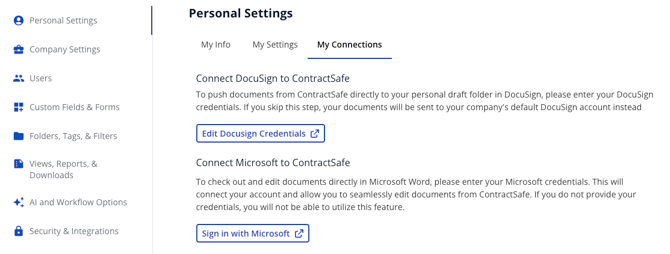
Link your Microsoft account to ContractSafe through the Sign in with Microsoft workflow. Once done, you will be redirected back into ContractSafe and your Microsoft account will be linked to allow you to edit contracts.
Note: All users of your organization who want to edit in Word will need to perform this step.
Opening a contract in Word
On the contract page, you'll find a new icon that gives you 2 Word options to edit in Desktop or Online. Both offer the same features and experience.
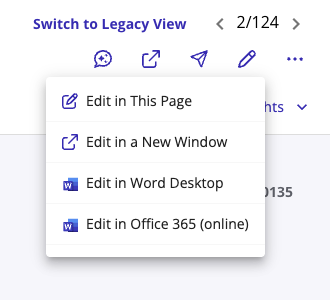
Add the ContractSafe for Word Add-In
In Word, add the ContractSafe for Word add-in by going to Add-ins > search 'ContractSafe' > click 'Add'.

Note: All users of your organization who want to save edits back from Word into ContractSafe will need to perform this step.
Editing a contract
Click on the "ContractSafe" add-in to open up the ContractSafe window. Once open, you'll find a few options:
- Update in ContractSafe: This will save any edits as the newest version in ContractSafe. Previous versions will still be available in the related documents section.
- Create New Contract: Use this to create a completely new record in ContractSafe.
- Unlock Without Saving: This won’t delete your changes in Word, but they won’t be saved back to ContractSafe. The document will become editable for others.

Update in ContractSafe
Once a contract has been updated, you'll see this confirmation.

If you make additional changes and try to update the contract, you'll be asked to go back to ContractSafe to check out the contract again.

Create a new contract
If you want to make a new contract, you'll be asked to add a contract name.

Unlock Without Saving
Discarding your edits opens up the contract in ContractSafe for other users to edit in ContractSafe. It will not clear out the changes you made in the Word file, it will just not commit those into ContractSafe.

Once discarded, you'll see the following confirmation

Check-out/check-in
Once you select your edit option (online or desktop) in ContractSafe, other users will see this banner appear at the top of the contract. Until the contract is checked back in, they will be unable to make any edits to the contract.
Note: Admin users will be able to Unlock any contract that's been checked out.

- Non-admins will be able to request to takeover the contract, which will alert the user editing via email of the request and encourage them to check the contract back in.
- Admins will be able to takeover the contract, and the user editing will get an email letting them know the admin took over.
- If a contract is not checked back in within 4 hours, the user editing will get an automated email as a reminder in case they forgot to commit their changes back into ContractSafe.
Note on Office 365 (Online) Editing
You may still notice some differences when editing in Office 365 Online and opening that same contract in Word for Desktop. For example, content may appear misaligned in Office 365 but look fine in Desktop.
There's nothing wrong with your contract, but comes from the way Office 365 Online displays .docx files.
Uploading other file types (.doc, .pdf, etc.)
When files like .doc, .pdf, etc. are uploaded, they are automatically converted to .docx when you choose to edit them in Word (Desktop or Online). During this conversion, some layout inconsistencies might happen. To correct this, you may have to manually make those adjustments using our in-app editor or via Word.
FAQs
Do I need a word license to use this feature?
Yes. You must have a license that allows you to edit in Word.
What versions of Word are supported and what should I do if I get a message saying my version is not supported?
We support both online (o365) and desktop editing for Office 2021 (and later) and Microsoft 365 subscription build. If you receive an error saying This add-in will not run in your version of Office. Please upgrade either to perpetual Office 2021 (or later) or to a Microsoft 365 account, follow these troubleshooting steps:- Ensure WebView2 runtime is installed: WebView2 is generally installed by default with modern Office builds. If missing, it can be downloaded from Microsoft.
- Run Office 2021 or Microsoft 365 subscription builds: These builds are fully supported and will host add-ins in WebView2.
- Upgrade older Office installations: Office 2016/2019 perpetual builds will not run the add-in. Upgrade to Office 2021 or Microsoft 365.
- macOS and Office on the Web: macOS uses WebKit (Safari-based) and supports ES6. Office on the web runs on the user’s browser, which must be modern (Edge/Chrome/Firefox/Safari).