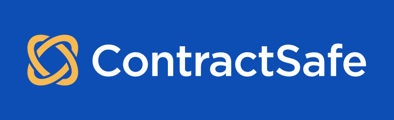Many problems on websites can be resolved by clearing out the "cache" of stored information on your computer and refreshing your browser.
Below are instructions for doing a "hard reload" for Chrome, Firefox, and Internet Explorer.
Chrome, Firefox, Edge, and related browsers:
A quick hard reload can be done by using the following shortcut keys
On Windows/Linux:
-
Hold down Ctrl and click the Reload button.
-
Or, Hold down Ctrl and press F5.
-
Or just open the Chrome Dev Tools by pressing F12. Once the Chrome dev tools are open, right-click on the reload button, and a menu will drop down. Click on “Empty Cache and Hard Reload
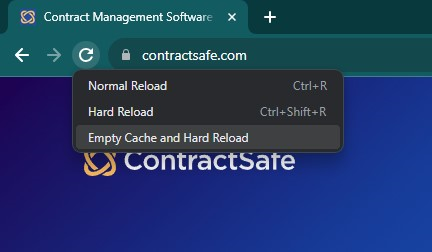
On Mac
-
Hold ⇧ Shift and click the Reload button.
-
Or, hold down the ⌘ Command and ⇧ Shift key and then press R.
Please reach out to support@contractsafe.com for any questions.