How to integrate with DocuSign - Standard One-Way
In this article, you will know the step by step process of integrating ContractSafe with DocuSign
Requirements
To integrate DocuSign with ContractSafe, you will need Administrative access to both applications—or know someone who does!
You will need a Professional plan on DocuSign to set up this integration.
Lastly, if you need clarification, double-check with your Customer Success Manager if this feature is a part of your ContractSafe plan.
How It Works
The Standard DocuSign integration connects your DocuSign account to ContractSafe so that any time a contract reaches the fully executed stage with DocuSign, the contract is pushed automatically into ContractSafe as a new contract. It's an easy way to ensure you get all your contracts into your central contract repository! Sometimes, in large organizations, certain teams (we're looking at you, Sales!) are not always great at sending in their signed contracts.
Configure ContractSafe
Enable DocuSign in ContractSafe
-
Log into your ContractSafe account.
-
Select Settings, and then Security & Integrations.
-
Enable DocuSign.

4. Select Docusign Settings and click Generate on the window pop-up to generate a webhook URL.

5. Copy the URL for use in your DocuSign app and Save.

Configure DocuSign
In your DocuSign Admin account, select Settings.
-
Select the Connect page found under Integrations.
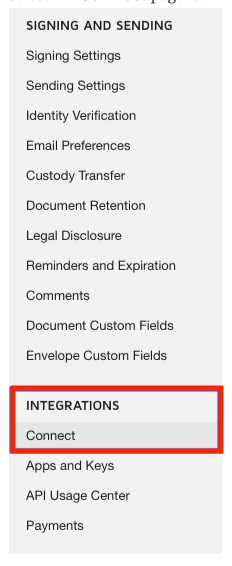
-
Select the Connect Keys and then click the Add Secret Key button.
Note: Copy the generated secret key and save it somewhere safe. This is the only time you’ll be able to see it in either application.
Note: Sometimes, the Connect option isn't listed in DocuSign, even though you have Admin rights. If you don't see it listed, you must call your DocuSign rep and ask them to turn this on for you because the Connect feature must be part of your plan.
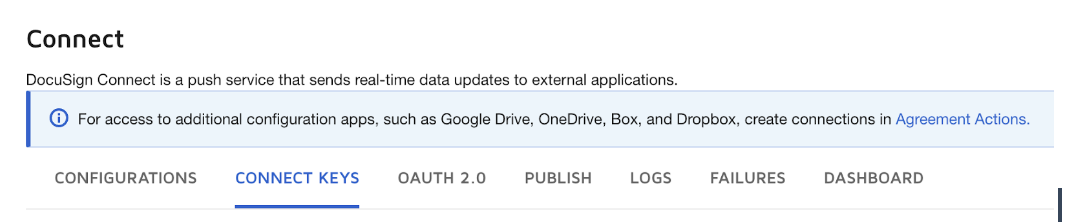
![]()
5. Head back into ContractSafe and enter your generated HMAC key into the field labeled DocuSign HMAC Key, scroll down, and click Save
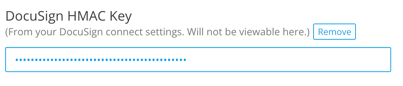
If you need to update your key, repeat steps 3 and 4 and remove the old one on both systems.
6. Back in DocuSign, go to the Applications tab, select Add Configuration, and then select Custom.
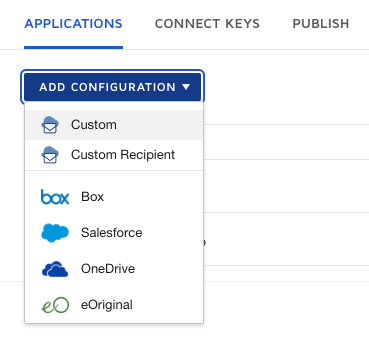
7. Provide a name for the integration, such as “ContractSafe,” and Paste the URL that you copied from Step 5 above into the URL to Publish field.
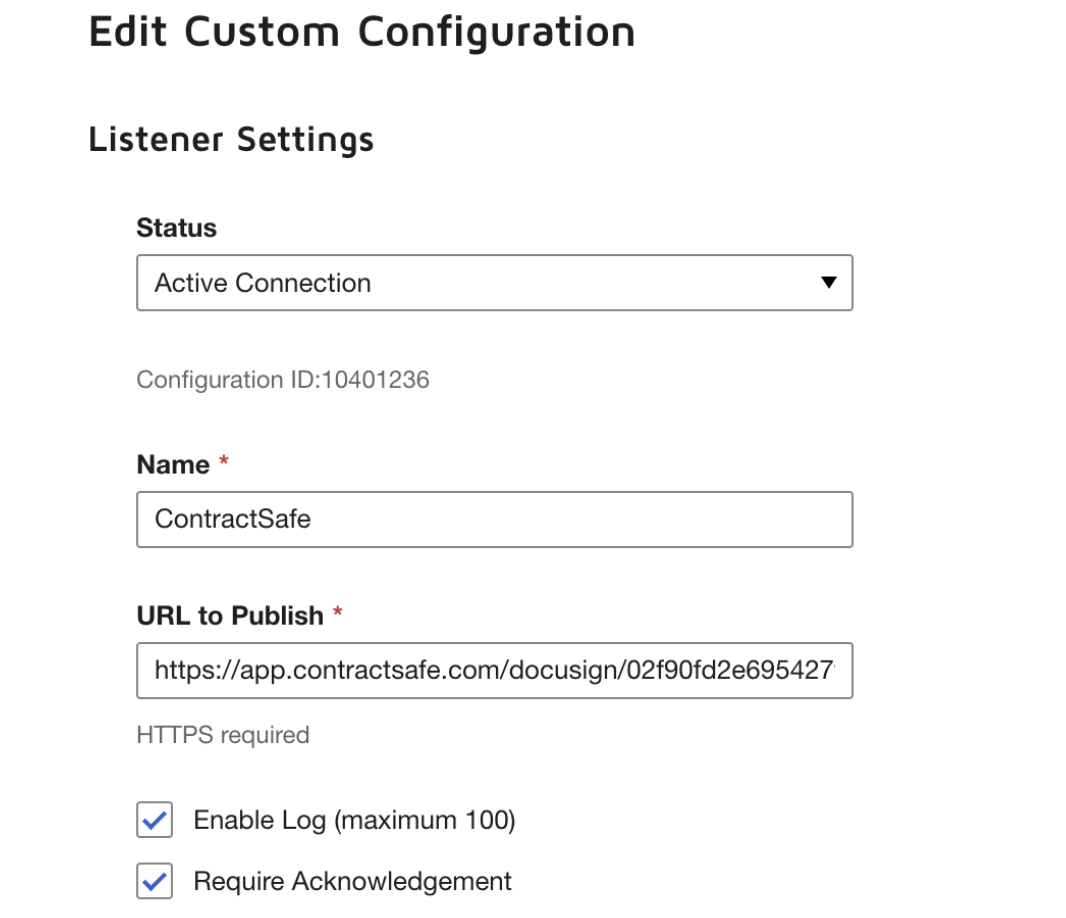
8. Fill out the remainder of your settings to resemble the screenshots below.
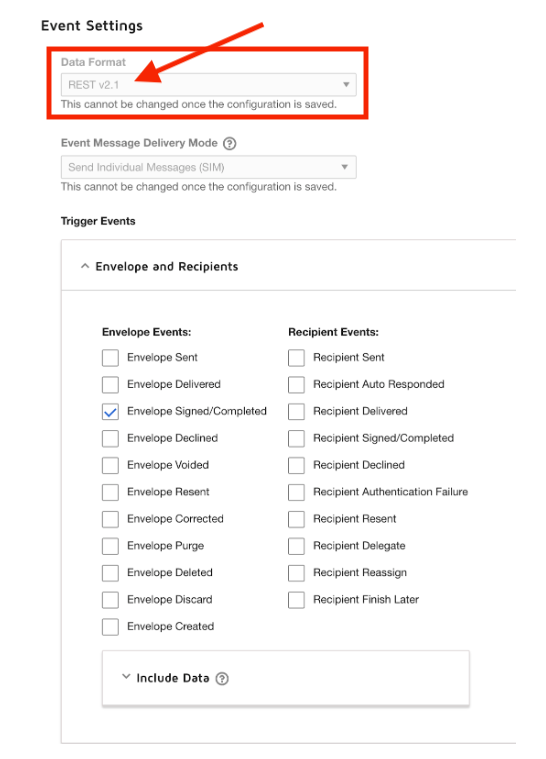
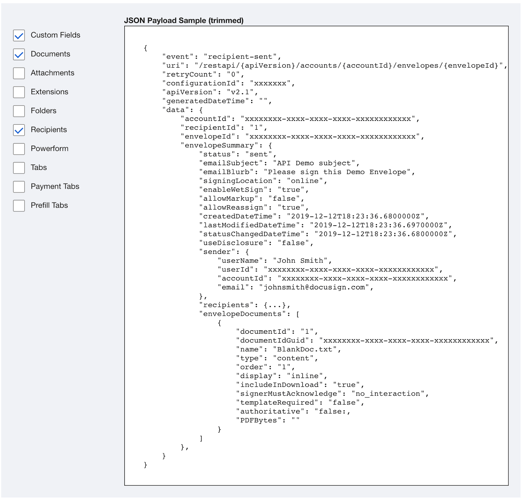
9. Enable for all users or select just a few. Up to you!

10. Check the Include HMAC Signature checkbox and ensure the key generated in steps 3 & 4 are in the list. The order of the list does not matter.
As long as one of the keys in this list is entered into ContractSafe, we’ll be able to verify the authenticity and integrity of DocuSign’s message.
*It is recommended that you remove unused keys.
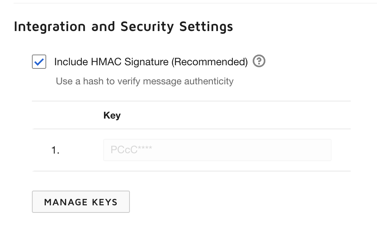
Input the new key into ContractSafe
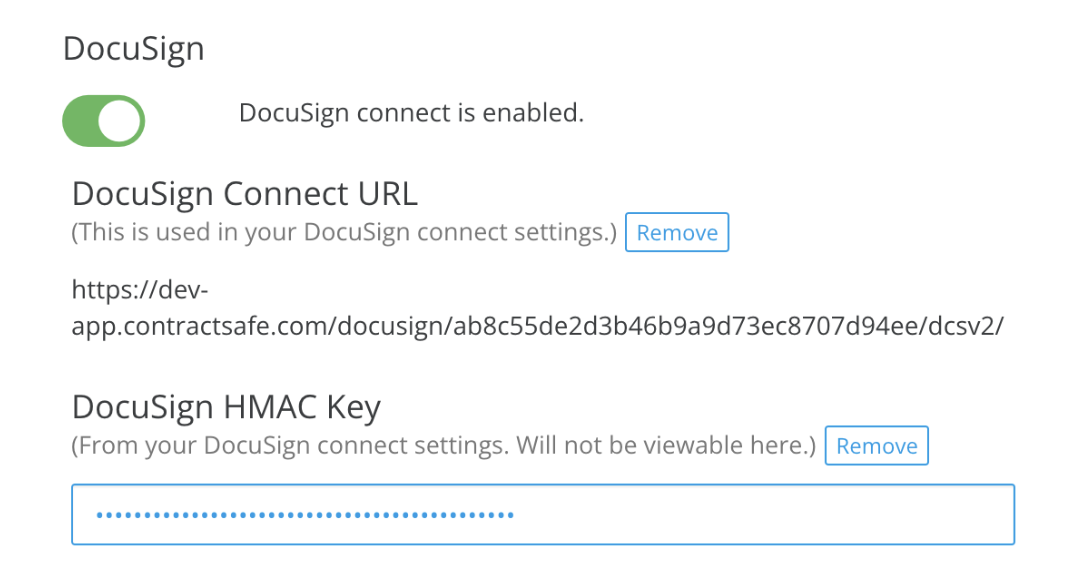
11. Select Add Configuration, and you're all done!
Please reach out to support@contractsafe.com for any questions.