How do I customize my Contracts List?
It's easy to edit the columns of your Contracts List to see the fields you'd like to see in the order you'd like. And just so you know, these changes are only for you. They don't apply to any other users on your account.
While viewing your contracts list, start by clicking on Actions>Edit Columns. A small page will appear. You can select the fields displayed as columns on the right side by checking the accompanying checkboxes. Your selected columns will appear on the left side, and you can organize the names by dragging them to your desired position. See the video below for more information. That’s it!
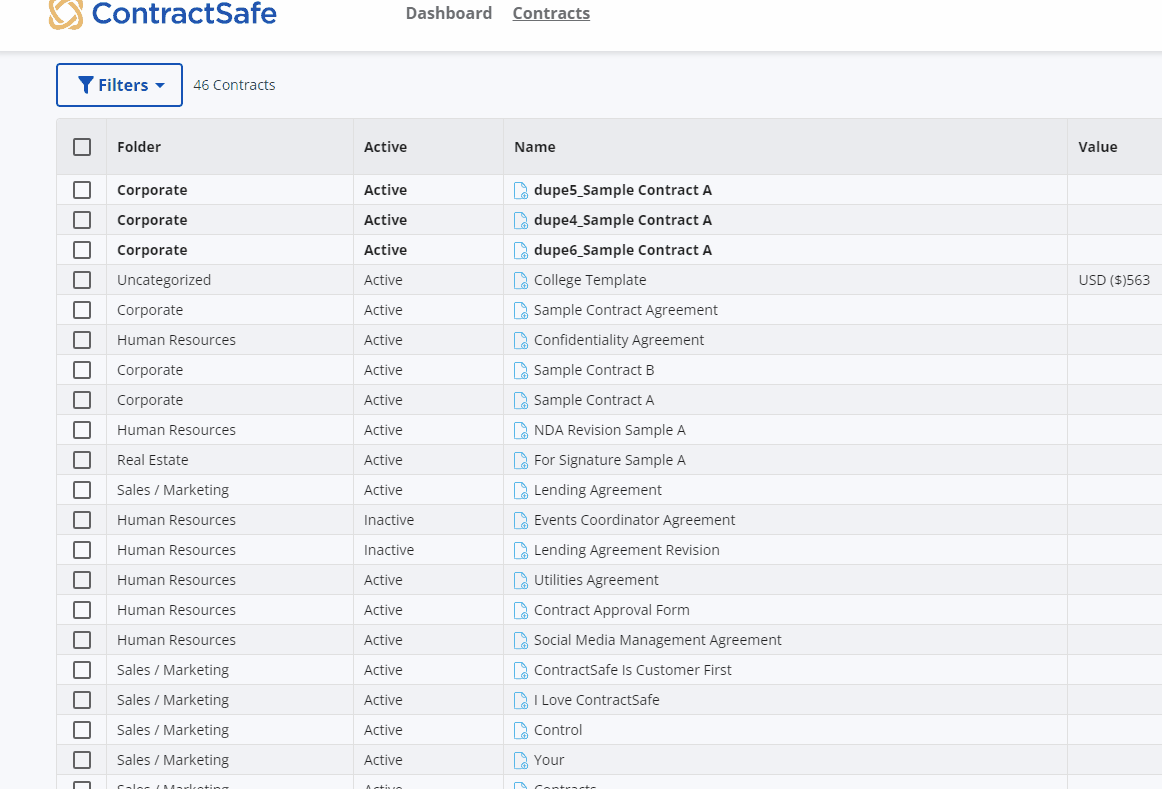
Pro Tip: You can also change the order of your columns directly on the Contract List by dragging and dropping them as you'd like. Just grab the header (Column label) and move it.
Once you have customized the Contracts List to your satisfaction, you can save it as a View. You can create as many Views as you like, each displaying different fields. You can then toggle between all your saved views (a.k.a. My Views) depending on what you are looking for!
Click here for more information on creating saved views (a.k.a. My Views) and on switching between different saved views. You can also access the Edit Columns dialog box (shown above) in Settings.
If you need further assistance, please reach out to support@contractsafe.com