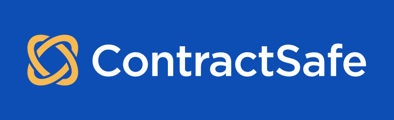It's easy to use our Annotations feature to highlight key provisions and link them with the related field on the Contract Page.
(1) When you select key text in a contract, it highlights the text and offers a menu of options. If you'd like to link the highlighted text with a field on the Contract Page, select Link to Field.
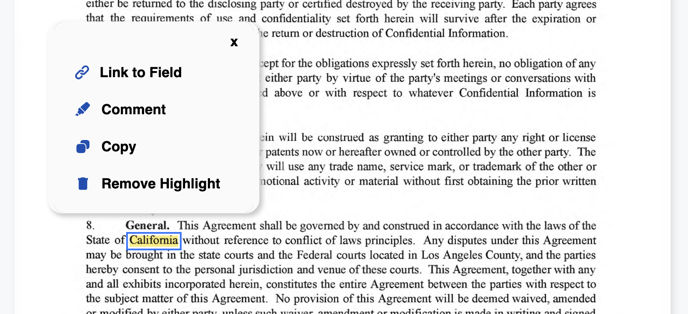
(2) Select the field with which you want to associate the highlighted text. Note that the field must be displayed on the Contract Page to be selected. If you don't see the field you want, select a different Form (or All Fields) so that the field you'd like is displayed.
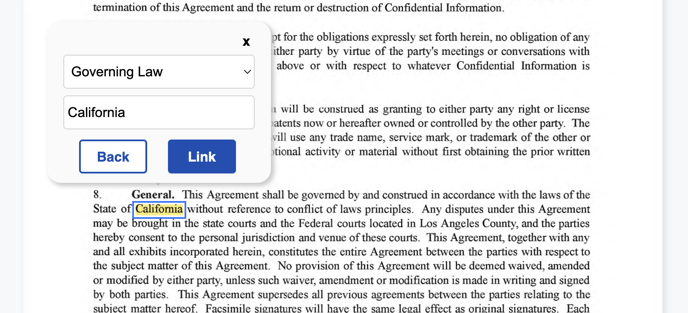
(3) This will populate the field with the highlighted text, and select the link icon above the field you want to associate the text with.
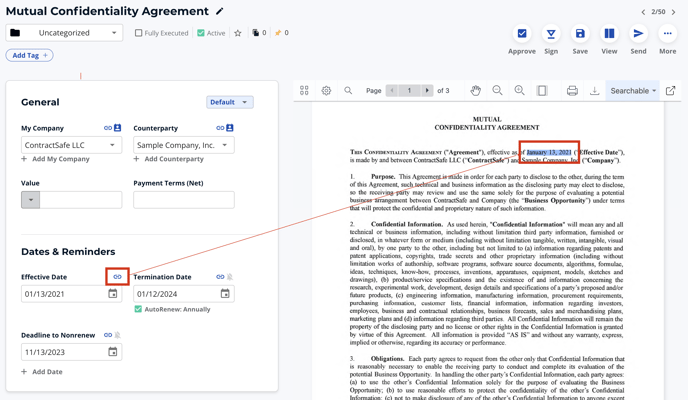
(4) If you select the highlighted text again, you have the option to unlink it or edit the text and update it in the linked field.
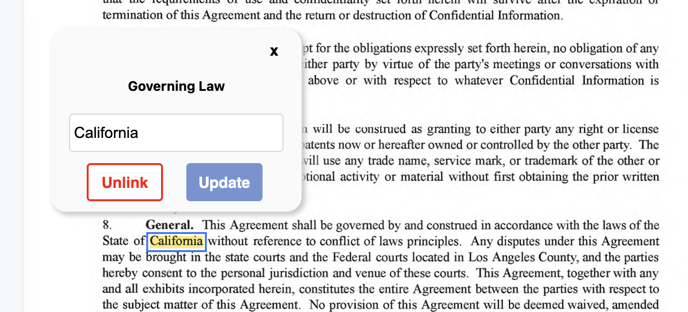
Please reach out to support@contractsafe.com for any questions.