How to Adjust Users' Inactivity Logout Times in ContractSafe
Setting custom session logout times
At ContractSafe, we understand that different users have varying needs when it comes to the length of their login sessions. Some users may need to be logged out quickly, while others should be able to stay logged in for much longer.
Setting custom session logout times individually
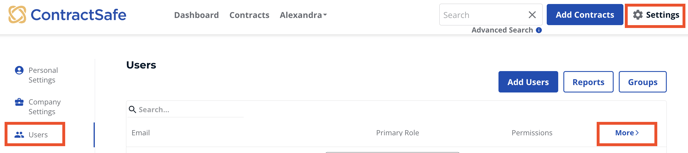
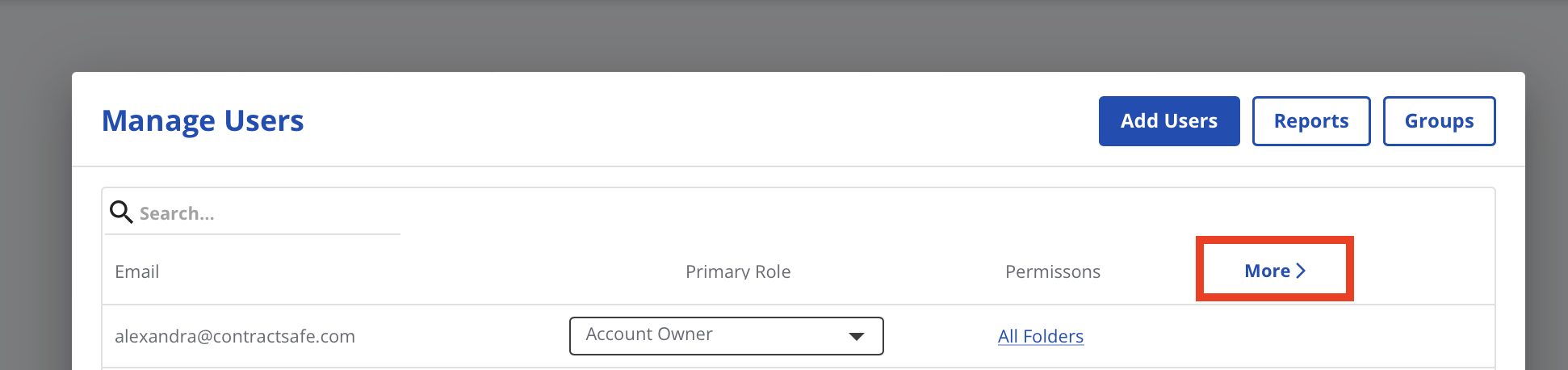
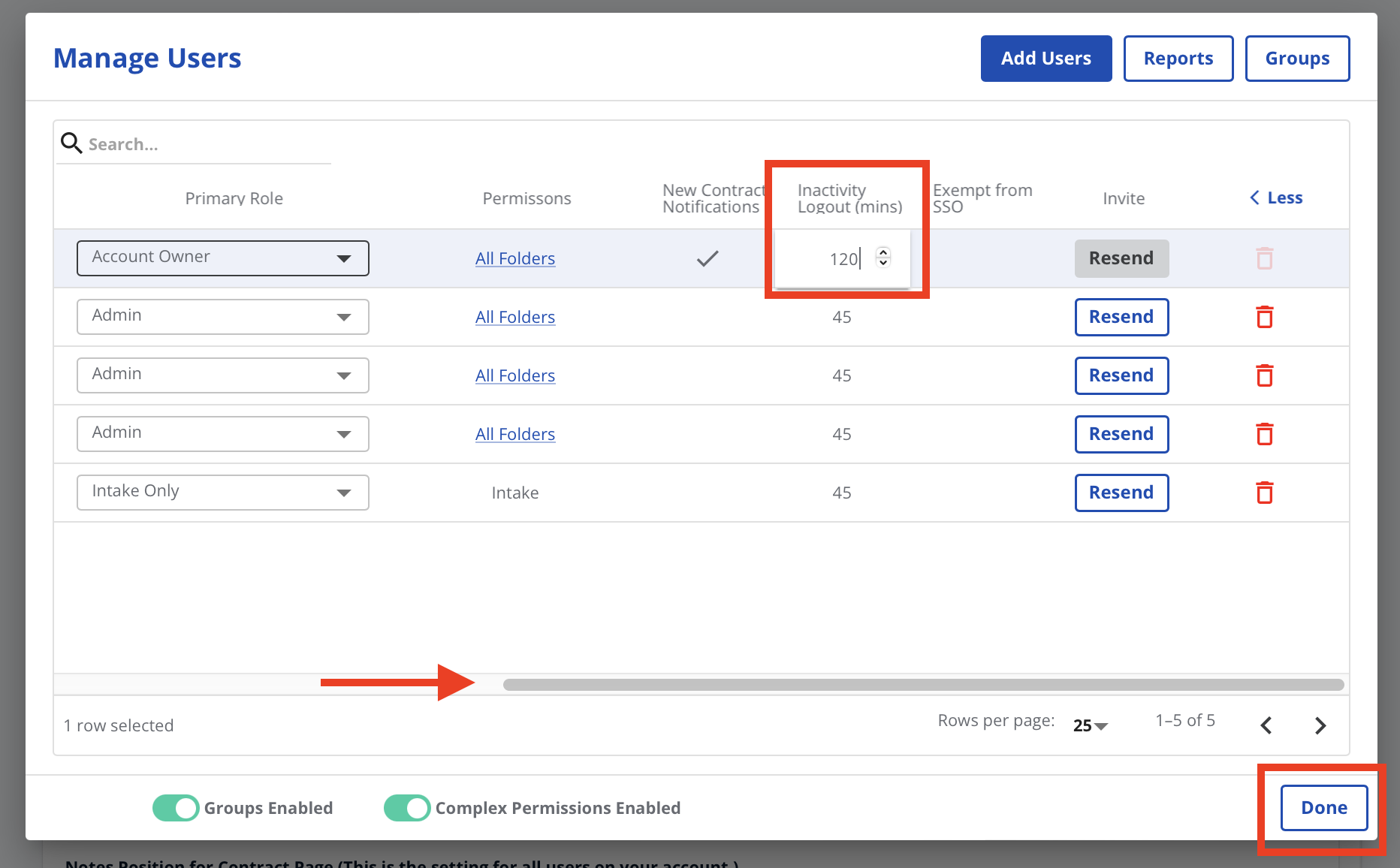
Setting custom session logout times by group
If you don't know how Groups work, take a look at this article: Creating User Groups
1. Now go to Settings -> Users -> GroupsMake sure the group of users you want to modify the session logout times for, has as a Primary Role a group. There should be an icon with 3 people in front of the name. If there is not, click on the arrow and select the group you want that user to be part of.
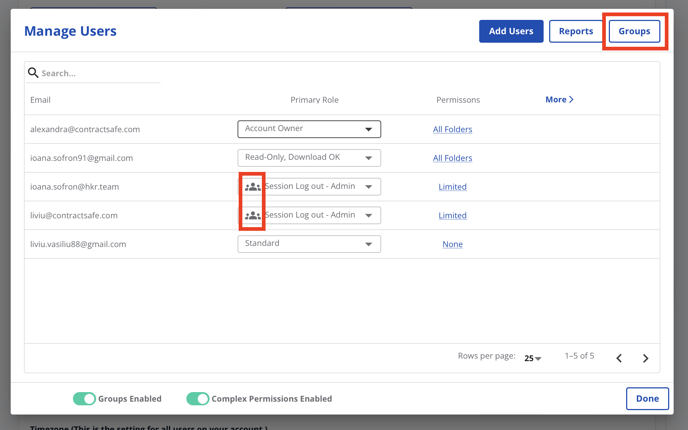
2. After you click Groups a new window will pop-up. Click on the arrow and select the group you to modify the session logout times for -> Click on More> to set up the log out time
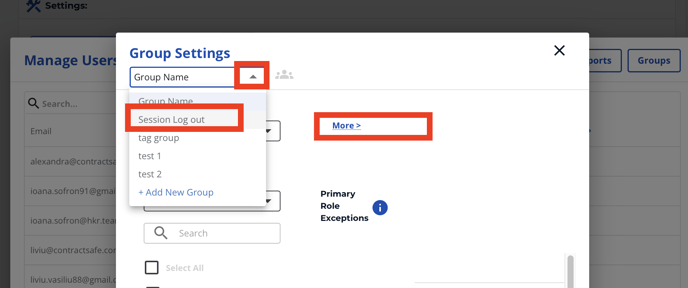
3. Change Inactivity logout (minutes) and click Save to activate the changes.
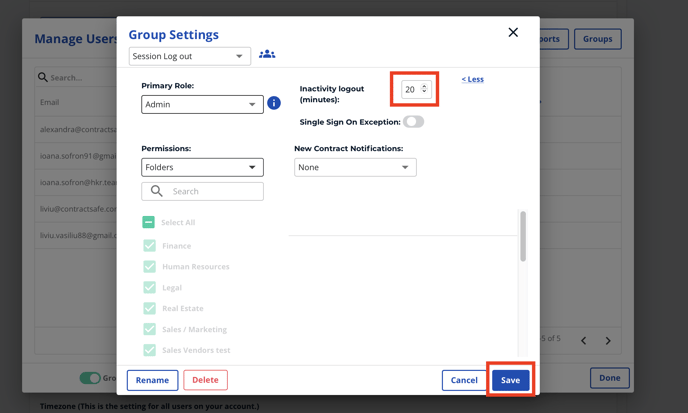
4. On the Manage Users window you can now see the Inactivity Logout (mins) updated. 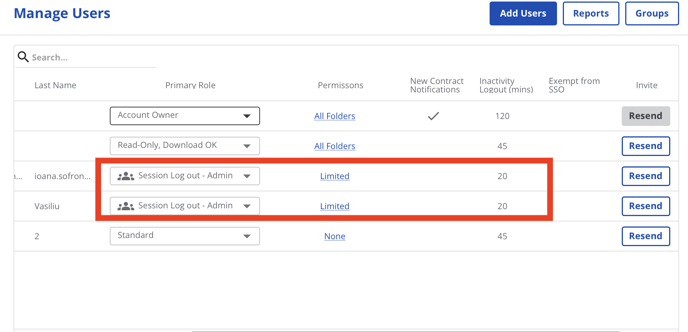
If you have any questions or would like more information, please reach out to Customer Success at support@contractsafe.com.