How to upload contracts (documents) into ContractSafe?
There are many ways to add documents into ContractSafe
Uploading important documents to your ContractSafe account is quick and easy!
1. Direct Upload
Note: You can add a maximum of 25 files at the time
- Drag and Drop - Just drag a contract or document into a Folder on the Dashboard, or into the box that opens up after you select Add Contracts. Done!
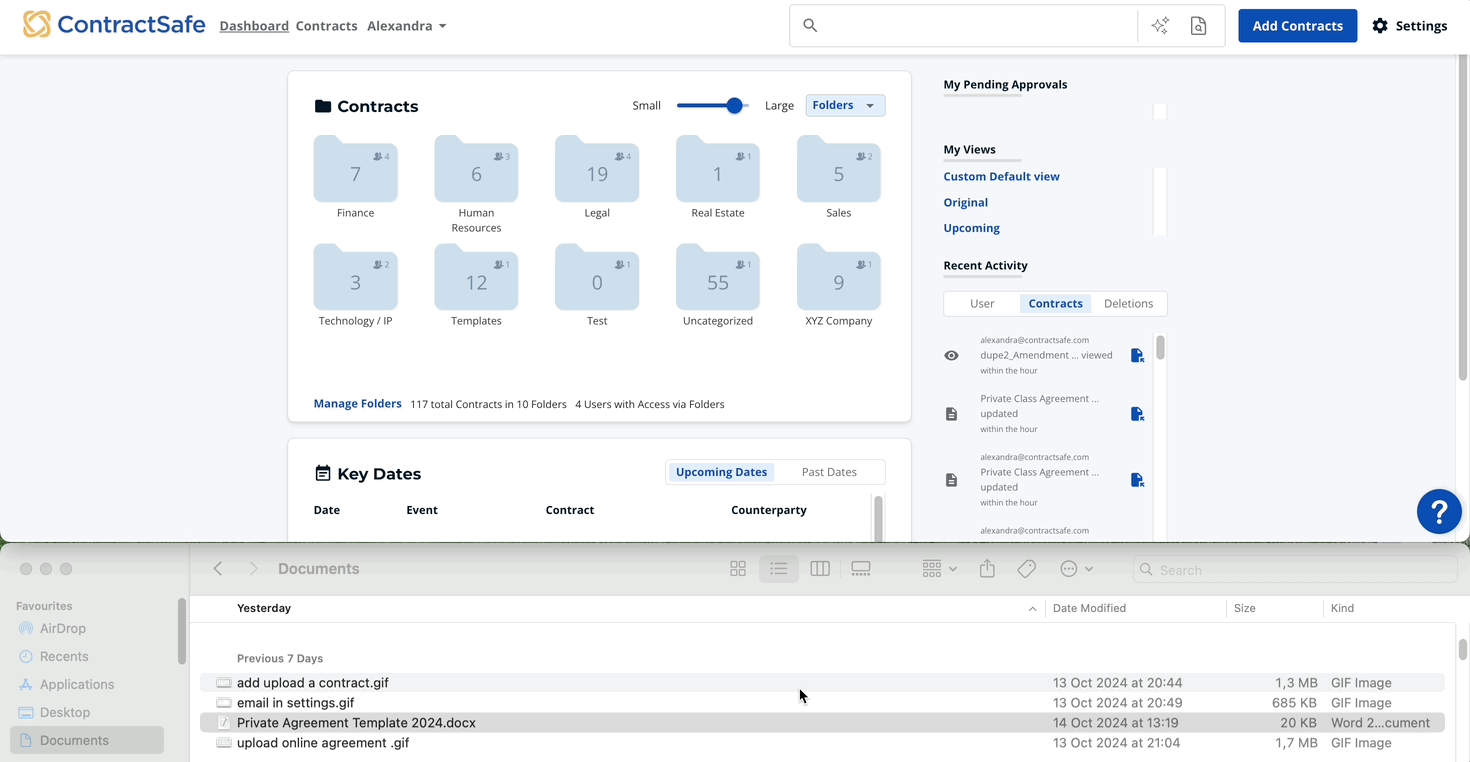
- Add Contracts Button - Login and select Add Contracts at the top of any page in ContractSafe and then select Choose a Folder to select a folder from the menu. Next, choose the contract you want from your computer or drop it into the box where indicated.
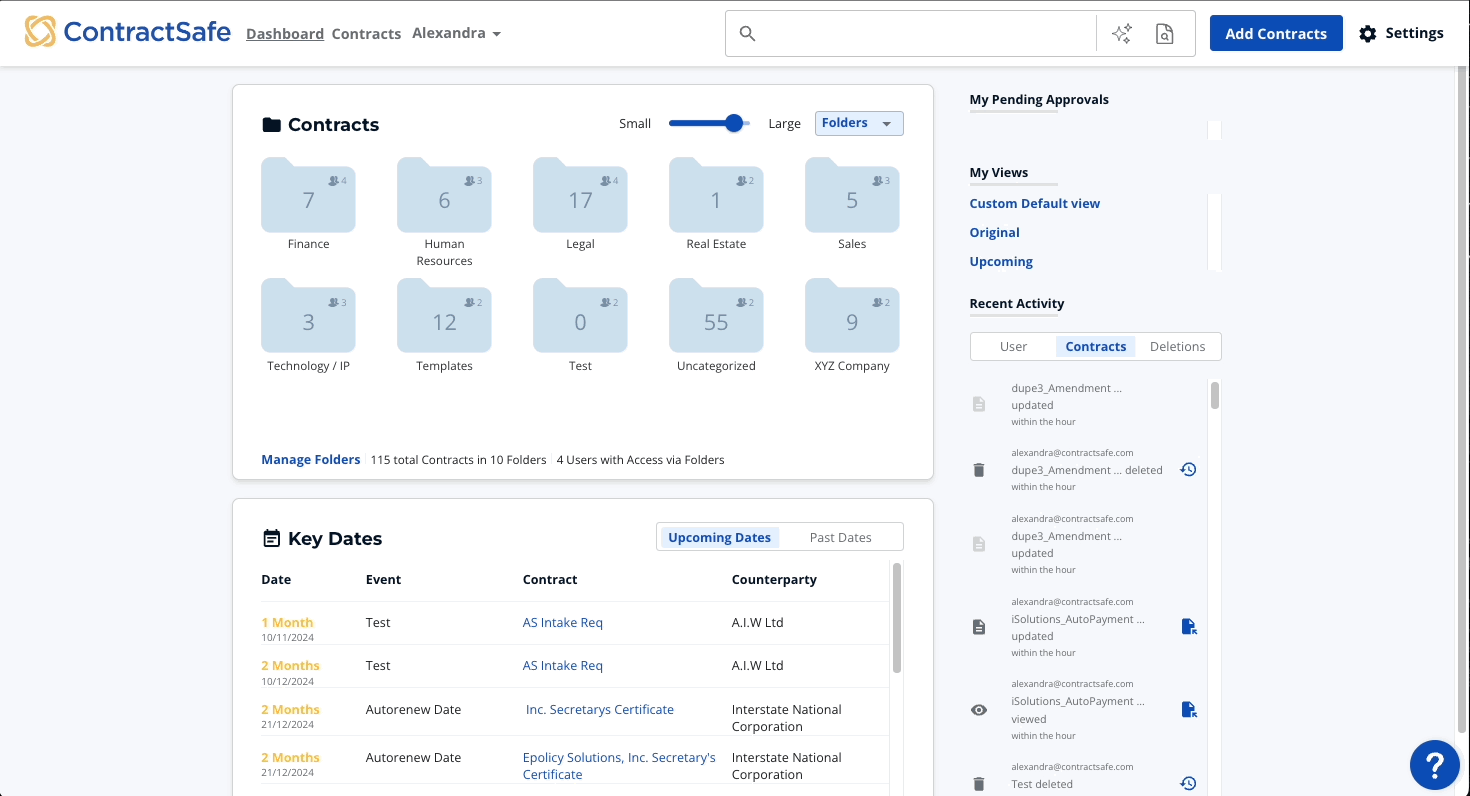
2. Email-in
You can email contracts directly into your account. Your account’s email address is shown in the Add Contracts pop-up window.
 To change your “Email In” Address go to your Email Settings.
To change your “Email In” Address go to your Email Settings.

Any email attachments sent to this email address will automatically be uploaded to your account.
NOTE: Add Folder= Name of the folder at the end of your email subject line to have ContractSafe automatically assign the folder.
If the subject line does not indicate a folder, the documents attached will go to the Uncategorized folder.
3. Link Online Agreements
You can now get those online documents like terms of use, privacy policies, and other documents housed on websites into your ContractSafe account. Just choose the folder, copy the URL, paste it into the Add a URL space under Add Contracts, and hit Save.
An easy way to add online documents to your ContractSafe account for searching and tracking purposes!

4. Create without a document
If you want to get ahead and prepare a form before having access to the actual document you can do that with the option "Create without a document"
Add an empty document form and get it ready for your team to fill in with the actual document.
5. Intake Forms
Intake forms are created for you to share it with anyone, by generating a link to share with non-users so they have access to intake forms without needing an invite into your ContractSafe account. check the article for more details
6. Templates
The templates feature empowers you to streamline the Contract Creation process and ensure consistency across your documents. In this article, we will guide you step-by-step on how to create templates in ContractSafe.
- Creating Templates in ContractSafe!
- Create contracts using Templates directly from a submitted Intake Form
7. Integrations
You can easily send documents from your existing repositories, e-signature platforms, or document management systems like DocuSign, Zapier, and Salesforce. (Other integrations can also upload documents into your ContractSafe account, including our full Rest API. Please contact support or your Customer Success Manager to inquire about further integrations with the ability to upload contracts.)
Please reach out to support@contractsafe.com for any questions.