How Do I Create a Ledger Field?
A Ledger Field is a type of Custom Field that allows you to track the total spend against a contract.
Just like any other Custom Field, admins can add a Ledger Field as a Custom Field for a particular set of contracts such as Customer Agreements.
See also What are Ledger Fields?
First, head to the Settings page and click Custom Fields & Forms:

At the bottom of the list is an empty text box where you can give your new Ledger Field a name, such as ‘Authorized Spend.’ Once you've confirmed the Ledger Field name, click '+New' to add it to the list:
 On the next window, change the Field Type to Ledger (from the drop-down menu) and click Save.
On the next window, change the Field Type to Ledger (from the drop-down menu) and click Save.

How to Add A Ledger Field to a Form
You can add your Ledger Field to an existing Form or create a new Form.

- Select the Form by going to Settings >> Custom Fields & Forms >> Toggling to Forms.
- Choose the form where you'd like to add the Ledger Field. In this case, we created a specific form and section for “Authorized Spend”
- Search the new Ledger Field (in our example, “Authorized Spend”) you'd like to add to this form, drag and drop it where you want it, and click Save Form.
- You should see a confirmation in the bottom left-hand corner: Field has been updated.
Navigate to the contract you'd like to apply this News Sales Order Field to and:
- Click More.
- Select Edit Form.
- Choose an existing Form to which you’d like to add this Field to, or create a new one by selecting the drop-down next to “Edit Form”.
- Locate your new Ledger Field and drag and drop from the right side of the pop-up menu to the left side, under the section where you’d like it to live. If you don’t feel like scrolling to find it, type in its name.
- Select Save.
- Revisit the Contract. You’ll now notice that this Field appears where you set it up to appear.
- Click on the Ledger Field to edit it. Fill in all applicable fields:
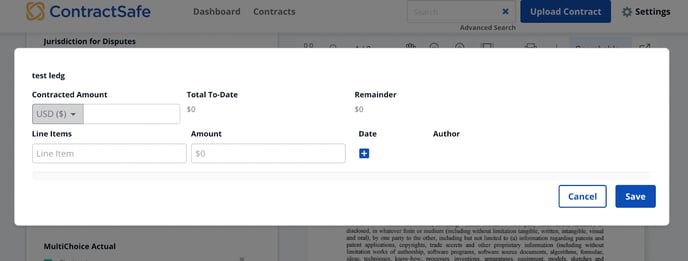
ContractSafe will automatically build a 'Total To-Date' field summing the line items and a 'Remainder' field subtracting ‘Total To-Date’ from the original Contracted Amount.
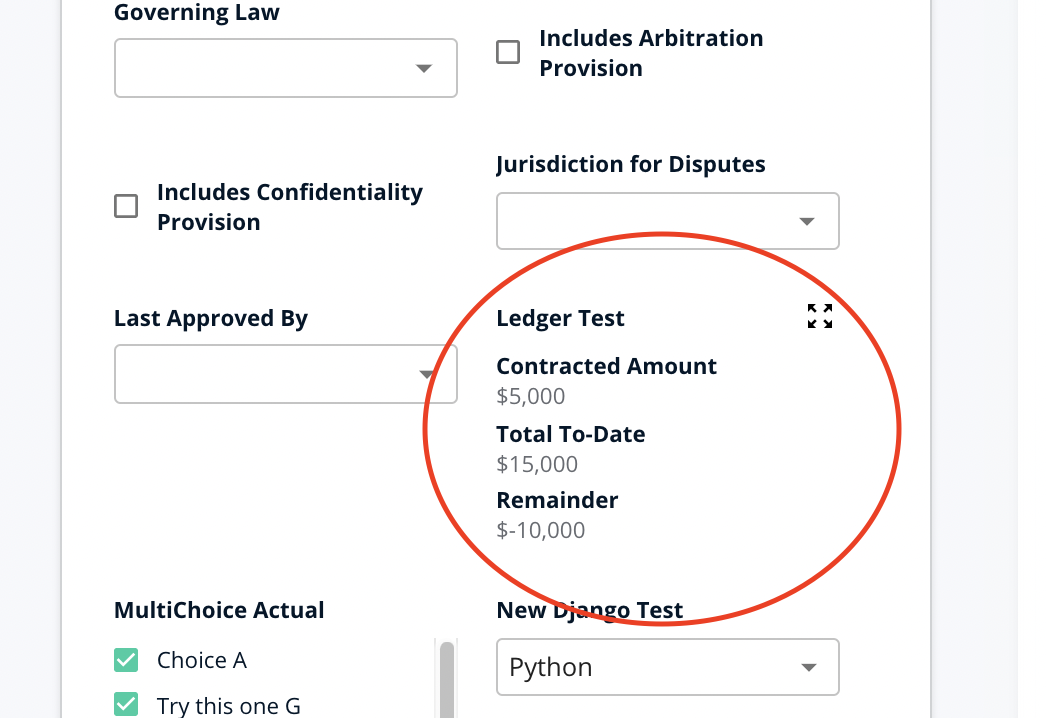
You'll also be able to add these fields to your Contract List page or to any of your views for reporting by customizing them. For more information, see:
Please reach out to support@contractsafe.com if you need any more help.