Categorize contracts by type
Categorize by Contract Type to organize contracts efficiently and automatically apply required forms based on the assigned type. You can even have AI extract the contract type for you.
Table of contents
- Turn on Categorization
- Managing categories
- Adding custom contract types
- Filter by contract type
- Type on the contract page
- Common questions
To set up this feature, you must have an Admin User role
Turn on Categorization
First, go to Settings > AI and Workflow Options
Then toggle Categorization by Type
Once on, contract types will be added automatically to the Contracts List and Contracts Page.
Managing Categories
There are 14 Default Contract Types that the AI will recognize (See image below). You can hide types you don't use using the toggle, and also change how the names are displayed using the custom name field.
This will change what you see on the Contract Page or when filtering on the Contract List.
If you’d like to require forms for a type of contract, select the required forms dropdown and select which form you want to require.
Add custom contract types
To add your own custom contract types, select New custom category
AI can recognize custom types as well.

Type the Name and select the Required Forms from the drop down. Don't forget to select Create
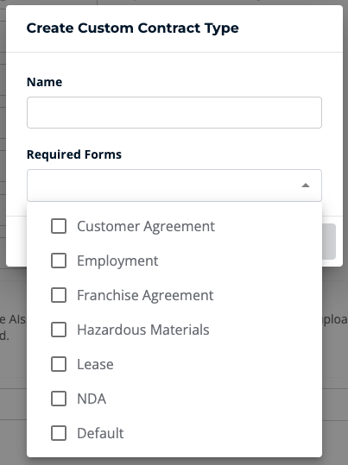
Filtering by contract type
Like any of our other standard contract fields, you can filter, search, save views, and perform other actions utilizing this new contract type.
You’re also able to add columns by contract type as well.
Contract type on the Contract Page
When categorization is enabled, you will see the contract type dropdown in the top left of the contract page.
You can manually apply a type or let AI run and extract the type and can confirm this type via [AI]ssistant.
Once a type is applied, if required forms are set within settings, the required forms will be enabled for that contract.

Common questions
Should I rename existing contract types or create custom types?
The best approach depends on how closely your desired naming convention matches ContractSafe's general types:
- Minor Differences: If your preferred type name is similar to an existing one, rename the general type. This helps the AI accurately assign types to your contracts.
- Major Differences: If your type significantly differs from existing types, create a custom type for better organization.
If you're unsure about the best option, contact your customer success manager or support@contractsafe.com for guidance.
Why can't I save my naming convention changes?
This typically occurs when:
- Rename a type to one of the 14 standard types provided by ContractSafe.
- Create a custom type name that duplicates an existing type name (either standard or custom).
Please make sure your chosen names are unique to avoid this problem
Why isn't AI automatically extracting contract types?
There are a couple of possible reasons:
- Feature Not Enabled: Make sure the AI feature is turned on. Go to "Settings" -> "AI and Workflows" and toggle the "[AI]ssistant" feature.
- Subscription Limitation: If the feature is greyed out, your current subscription plan may not include AI functionality. If you would like to upgrade, please get in touch with your customer success manager or email us at support@contractsafe.com.
Can I use multiple contract types and forms at once?
Yes! You can create various types and forms to suit your organization's workflow. This might depend on different factors like the contract's stage, the department involved, or the specific contractor. Since we like to keep things easy, any field you complete in one form will automatically populate the same field across all other relevant type forms.
How do I update my existing contracts with a contract type?
You can update the contract type individually, but we suggest doing bulk updates via the contract list. Simply filter or search within your contracts, select the ones you’d like to update in bulk and apply a contract type. As an example, you may use the “NDA” folder. You could filter to this folder, select all contracts, and bulk edit to apply the “confidentiality agreement” contract type to these NDAs.
Here’s an article about How Bulk Edits Work
I have an existing custom field for contract type. What should I do?
Using the advanced search functionality, search for each of your custom contract types by name. With this filtered list, you can do the same bulk edit operation as mentioned in question 5 above to update your custom type to the new standard type field.
If your custom field has exactly the same name as this new field ("contract type") we would suggest renaming your custom field before turning on the categorization feature to avoid confusion.
Please reach out to support@contractsafe.com for any questions.